Oracle Photo Configuration
Audience
Audience: Administrators
Overview
OrgChart can pull photos directly from your Oracle instance for display in chart boxes, employee profiles, and search results.
The following article provides step-by-step instructions for configuring your Oracle photo import in OrgChart.
Importing Oracle Photos
Log in to OrgChart.
Click on the Mode Switcher icon in the Top Toolbar, and then select the Setup option. The Setup panel is displayed.

Click on the Chart Settings tile, and then select the Mapping option from the left side menu.
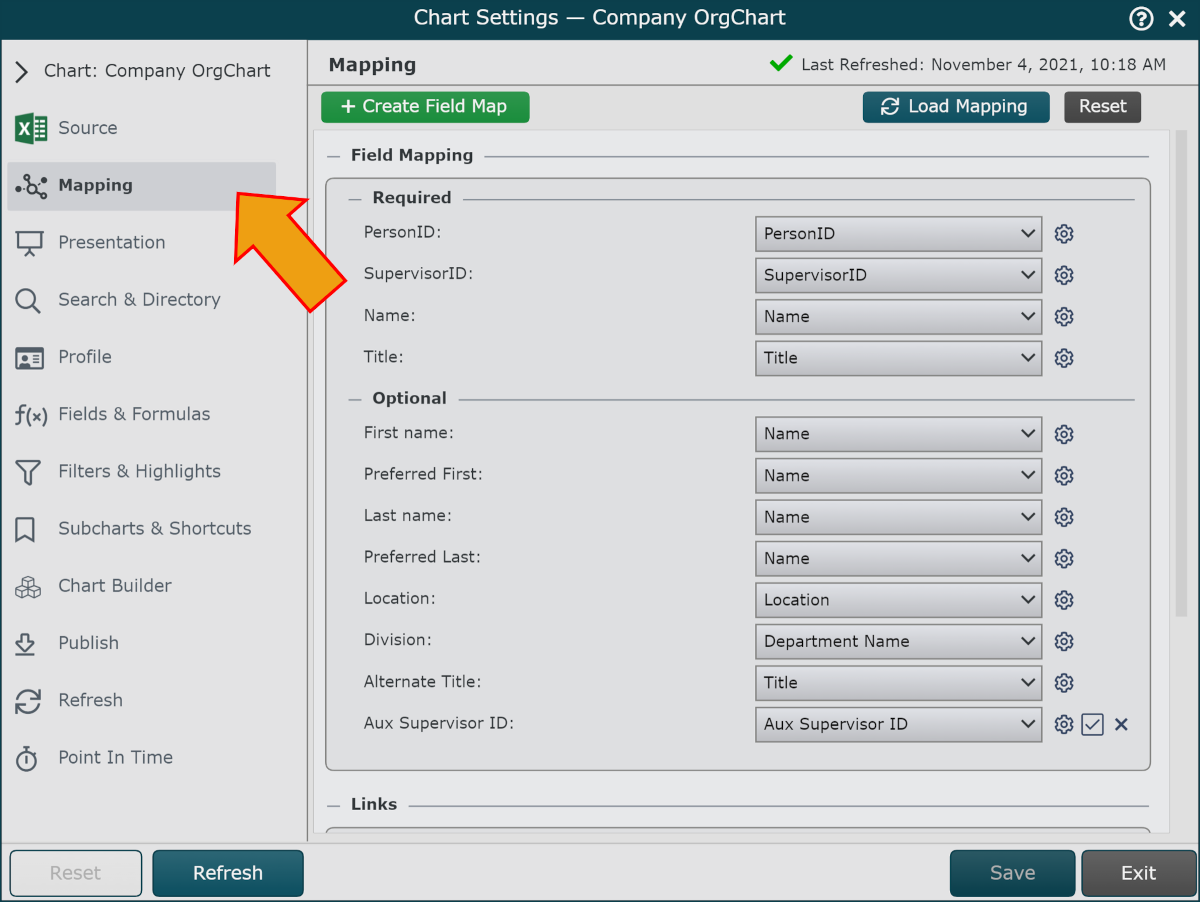
Scroll down to the Additional Photo Configuration section, and then click on the configure button. The Additional Photo Configuration panel is displayed.
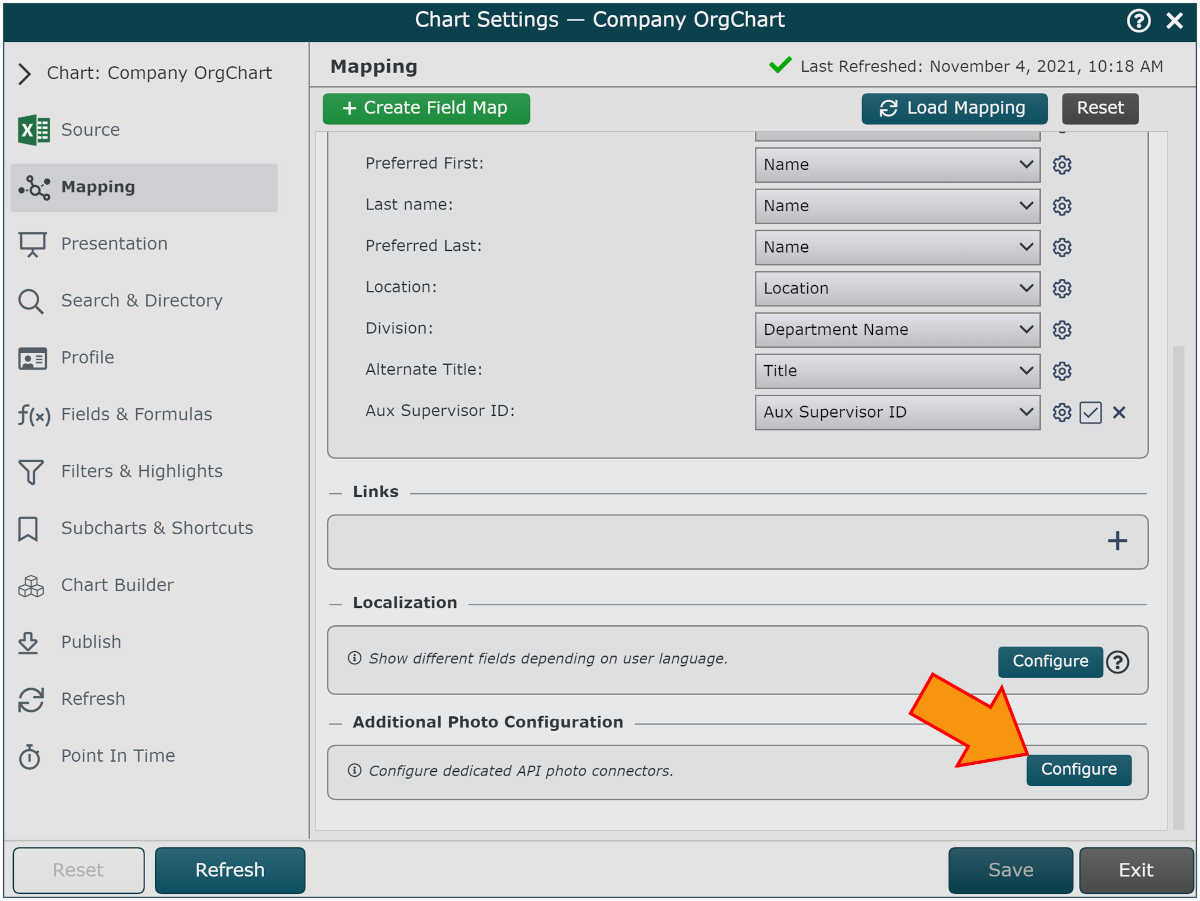
Click on the
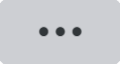 button to the right of Source, and then double click on the Oracle icon.
button to the right of Source, and then double click on the Oracle icon.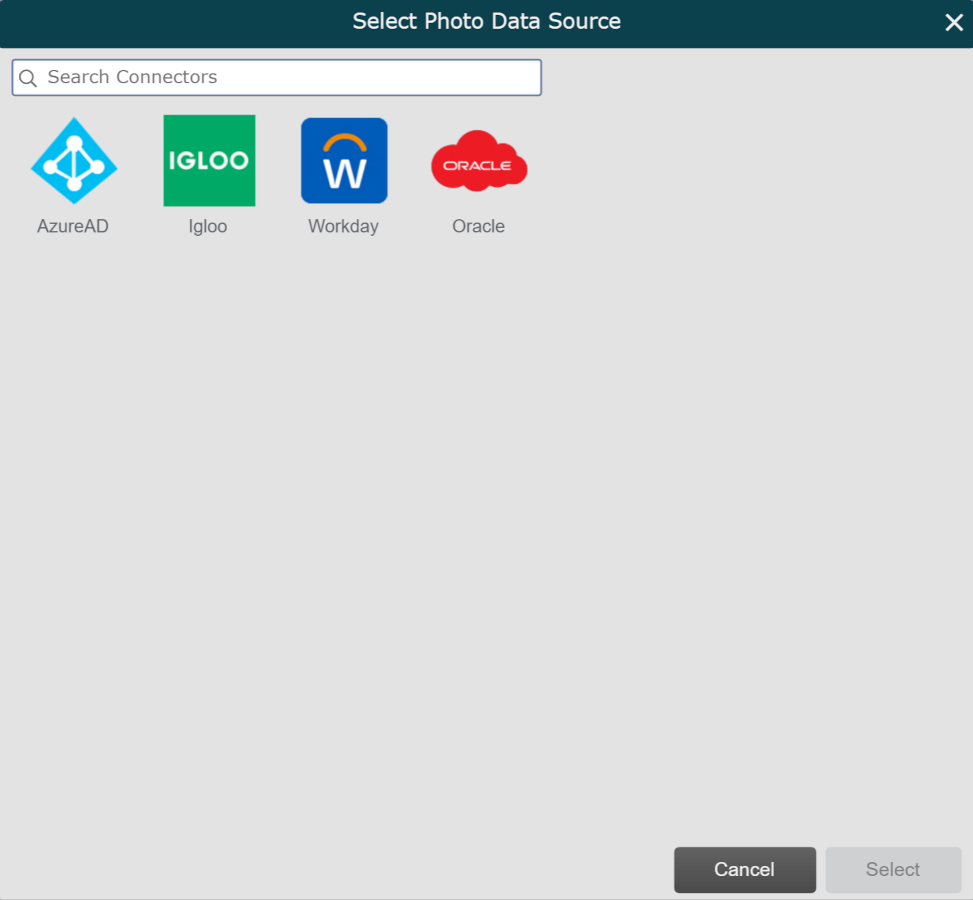
Enter the following credentials in the corresponding text boxes:
Subdomain - Oracle REST server URL
Username - Username associated with your Oracle API service user
Password - Password associated with the Oracl API service user
Click on Validate to ensure that your credentials are correct.
Click on Save, and then Refresh.
Follow the steps in the Creating a Photo Formula section to finish configuring your Oracle photos.
Creating a Photo Formula
In order to display your photos from Oracle in OrgChart, you'll need to create an Oracle photo formula.
Sign in to OrgChart.
Click on the Mode Switcher icon in the Top Toolbar, and then select the Setup option. The Setup panel is displayed.

Click on the Chart Settings tile, and then click on the Fields & Formulas tab in the left side menu.
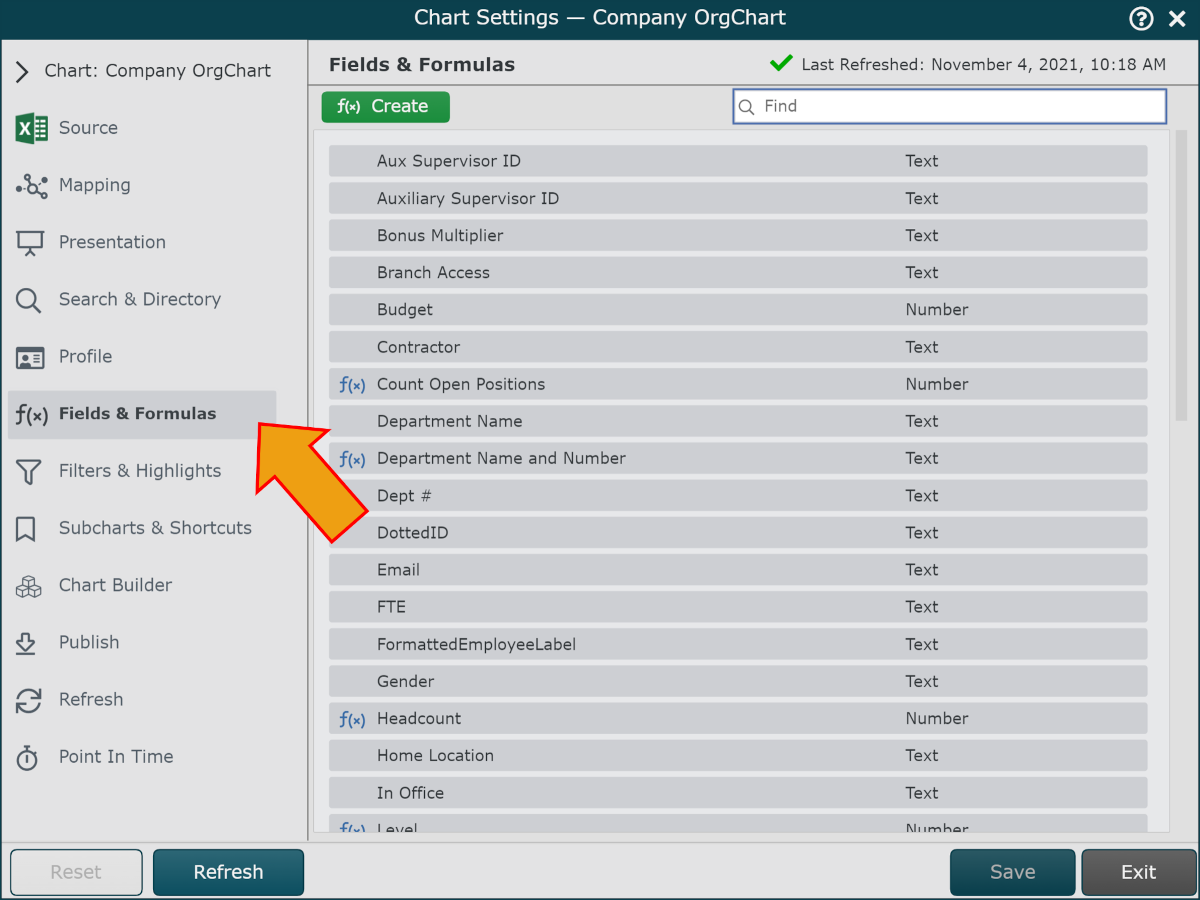
Click on the + f(x) Create button, and then select the Static Formula option.
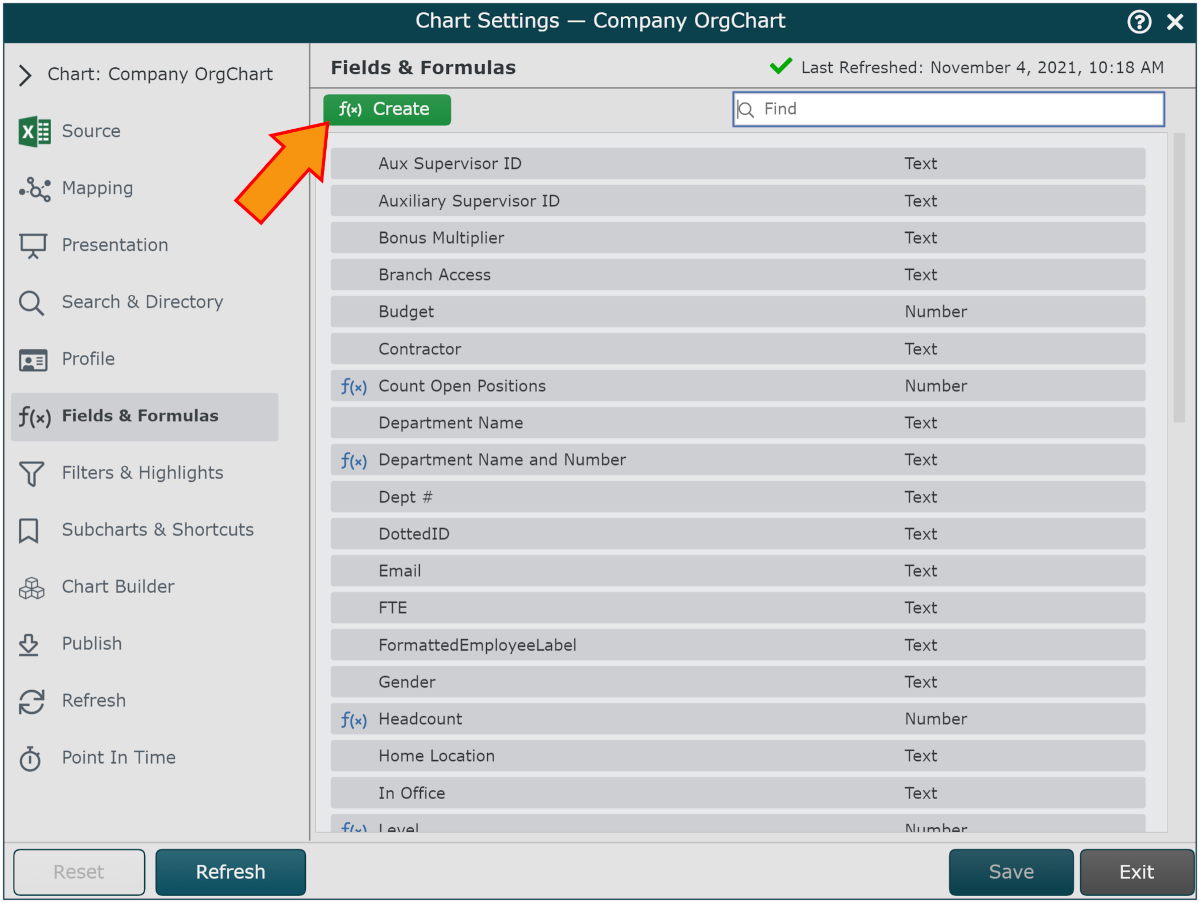
Enter a name for the formula (i.e. Photo).
Click on the No values. Click here to add hyperlink, and then select the Concatenate option
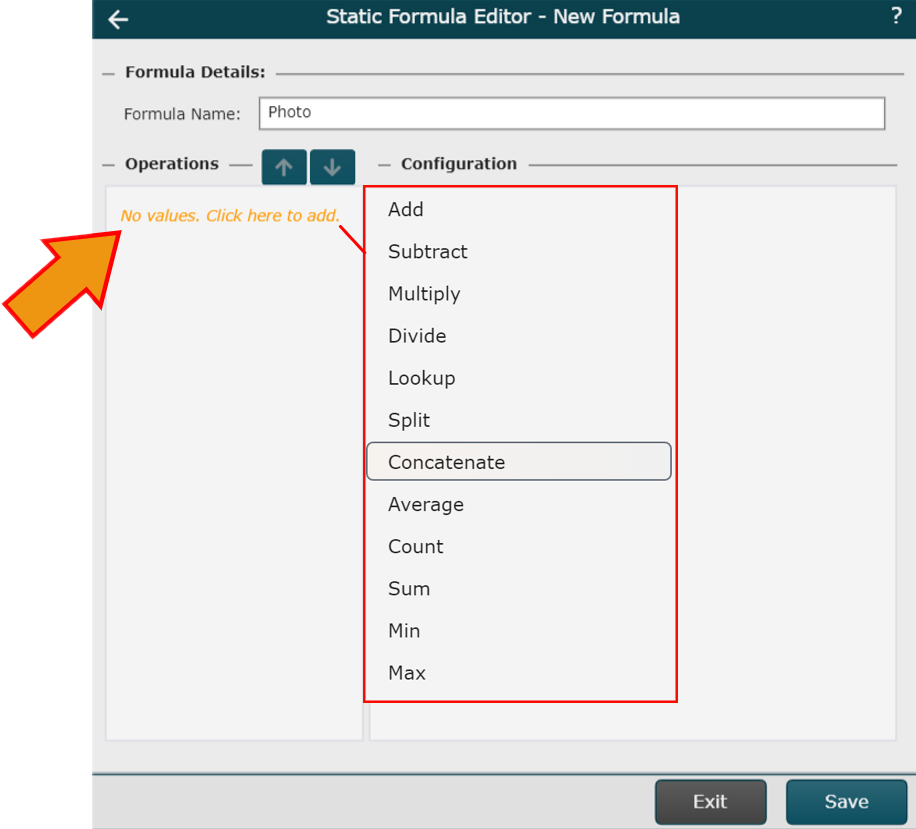
Enter the following information into the text box:
oraclecloud
Click on the Add Value button.
Click on the Type dropdown menu, and then select the Field Lookup option.
Click on the Value dropdown menu, and then select PersonId.
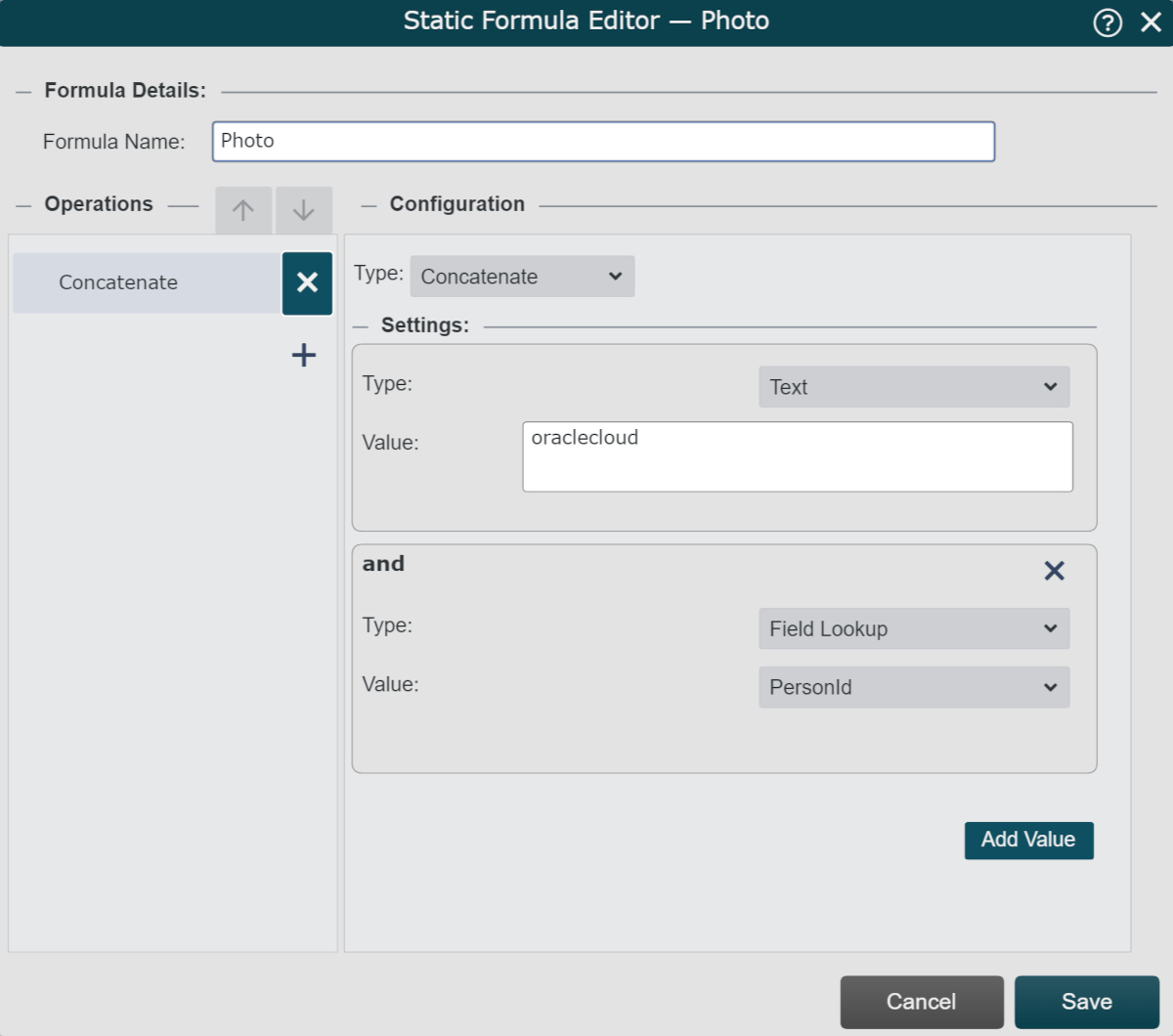
Click on Save, and then Refresh the Master Chart.