View
Audience
Audience: Administrators and Read/Write Users
Overview
In the Document Settings: View panel, users can define which View will be applied to the currently open Chart Document after each refresh.
Accessing View
Create a Chart Document, or open an existing on in Workbench.
Click on the
 icon in the Workbench toolbar. The Document Settings: Changes panel is displayed by default.
icon in the Workbench toolbar. The Document Settings: Changes panel is displayed by default.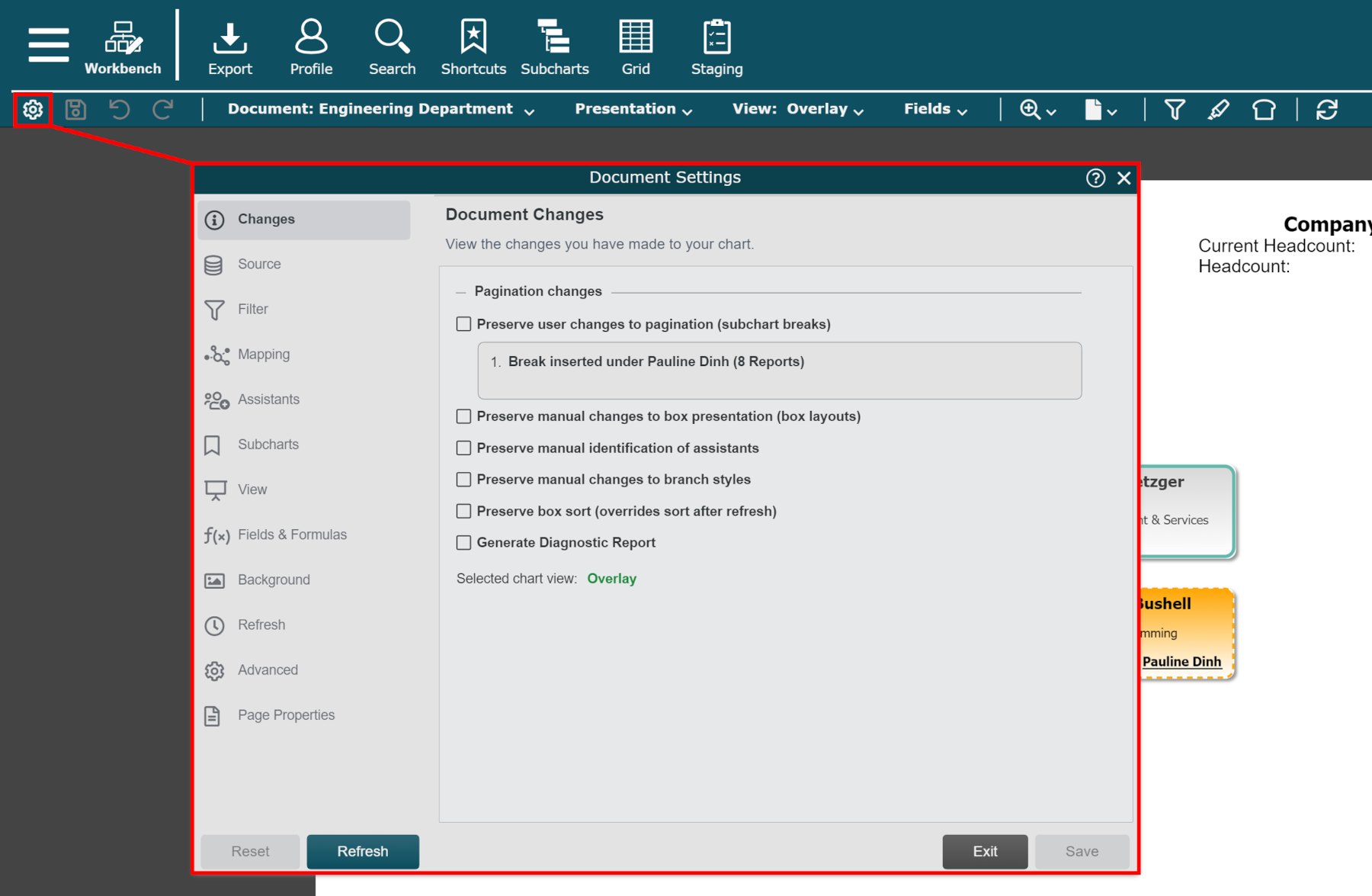
Click on the View tab in the left side menu.
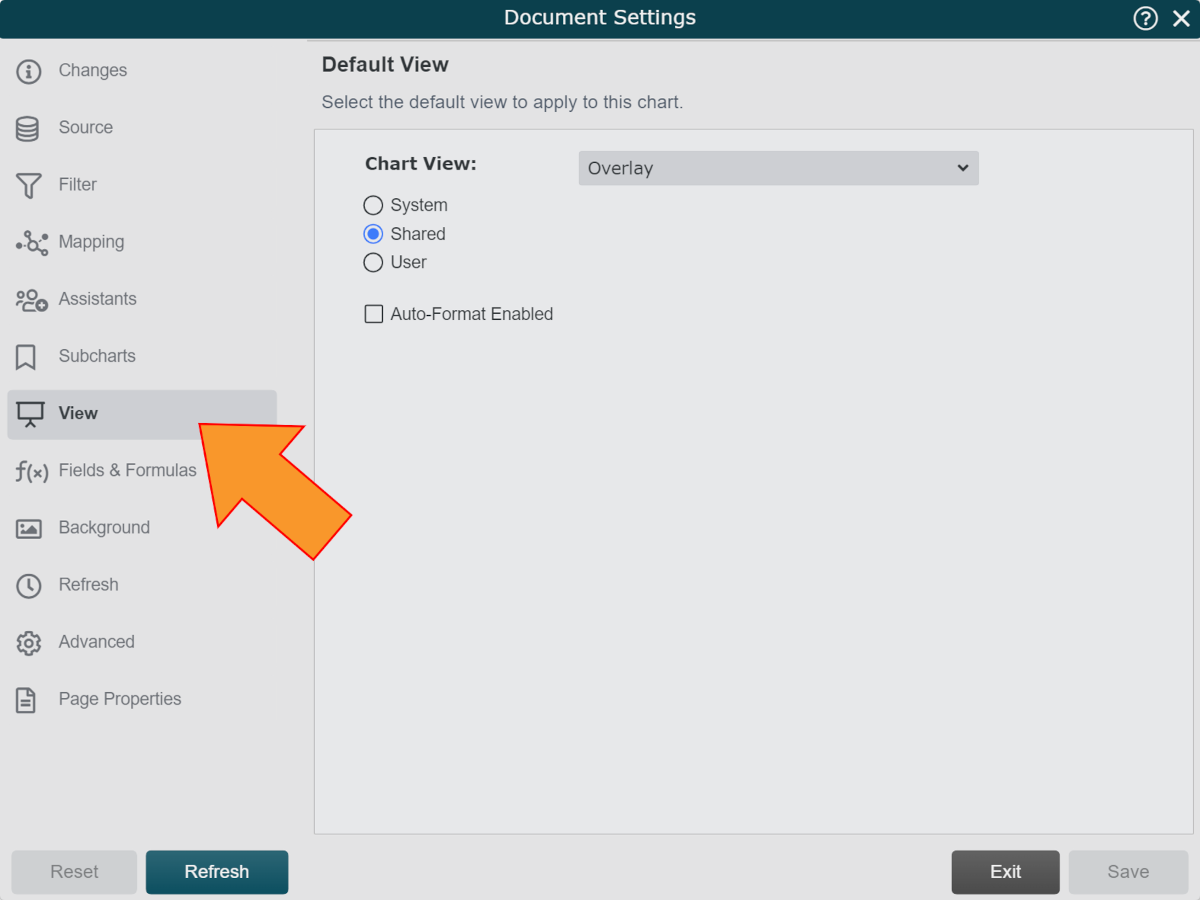
Setting the Default View
Configure your settings in the View panel in order to select which View will always be applied to the current open Chart Document after each refresh.
Click on the Chart View dropdown menu to select the View you'd like to apply by default.
The options in the Chart View dropdown depend on which View set you have selected.
Use the radio buttons to select one of the following View sets:
System - Views created by OrgChart.
Shared - Custom Views created by users in your account
User - Views created by you, and saved to your User library.