Subcharts
Audience
Audience: Administrators and Read/Write Users
Overview
In the Document Settings: Subcharts panel, Administrators and Read/Write users can define the rules for paginating the current open Chart Document.
Subchart pagination can also be accessed by clicking on the  icon in the Subcharts menu in Workbench, or when creating a Chart Document from a Master Chart using Builder.
icon in the Subcharts menu in Workbench, or when creating a Chart Document from a Master Chart using Builder.
Accessing Subcharts
Create a Chart Document, or open an existing on in Workbench.
Click on the
 icon in the Workbench toolbar. The Document Settings: Changes panel is displayed by default.
icon in the Workbench toolbar. The Document Settings: Changes panel is displayed by default.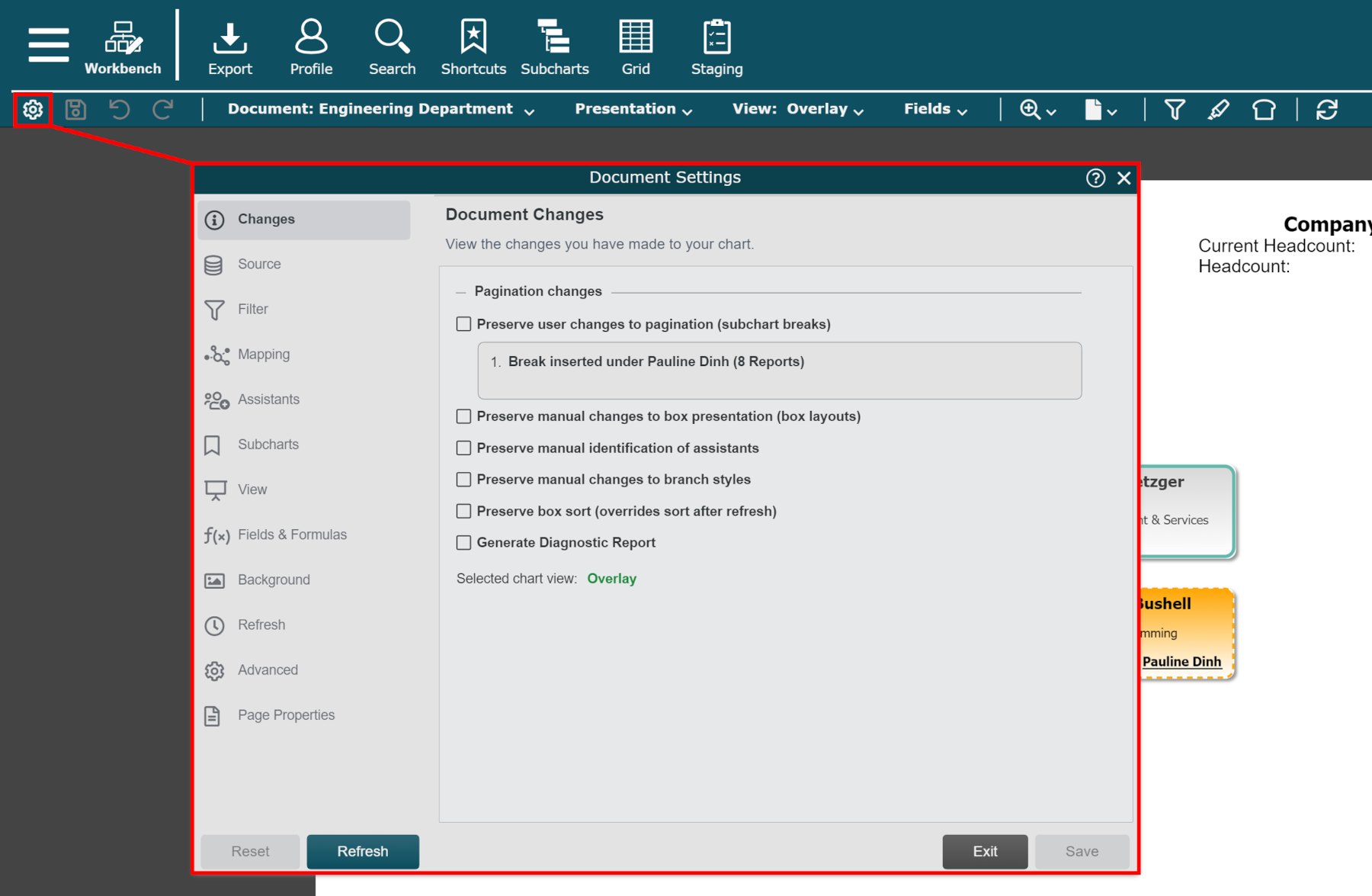
Click on the Subcharts tab in the left side menu.
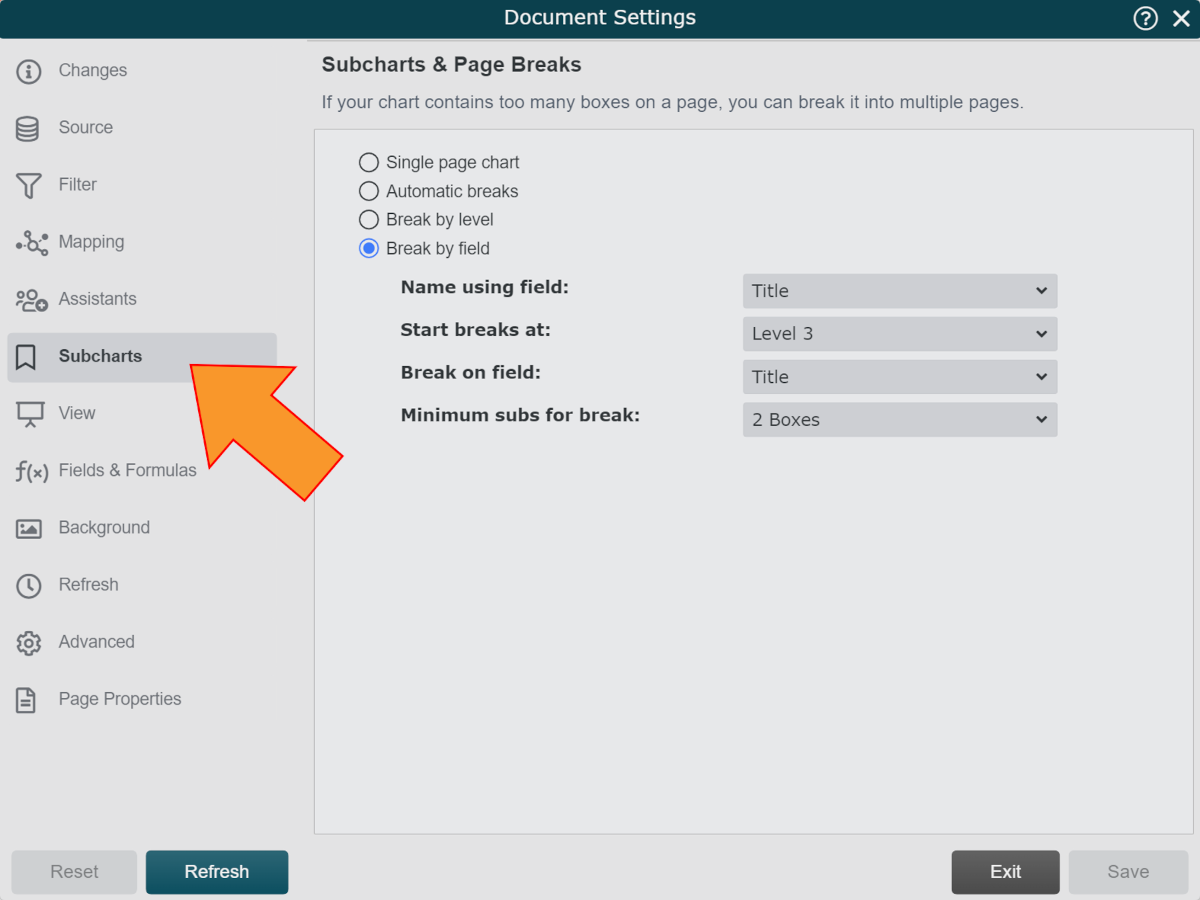
Subcharts Options
The following options are available:
Single Page Chart | Display all the records in the current open Chart Document on a single page. NoteThe max number of boxes allowed on a single page chart can be adjusted at the Master Chart level in the Chart Settings: Chart Builder panel. |
Automatic Breaks | Let OrgChart determine the optimal page breaking for your chart. You can choose to set the page density (Standard, Dense, or Very Dense), which will determine how many boxes should be on each page before inserting a page break. |
Break by Level | Insert a page break every 2, 3, 4, or 5 levels. You can select a minimum amount of subordinates needed before a break is inserted. |
Break by Field | Insert a page break every time a value for the selected field differs from the top record of the previous page. You can select a minimum amount of subordinates needed before a break is inserted. |
Start Breaks At | Select the level at which page breaks will begin to be inserted. |