Background
Audience
Audience: Administrators and Read/Write Users
Overview
Users can define which Background will be applied to the currently open Chart Document upon refresh.
Note
If you use a View that applies a Background, the View-applied Background will be applied to the Chart Document.
Accessing Background
Create a Chart Document, or open an existing on in Workbench.
Click on the
 icon in the Workbench toolbar. The Document Settings: Changes panel is displayed by default.
icon in the Workbench toolbar. The Document Settings: Changes panel is displayed by default.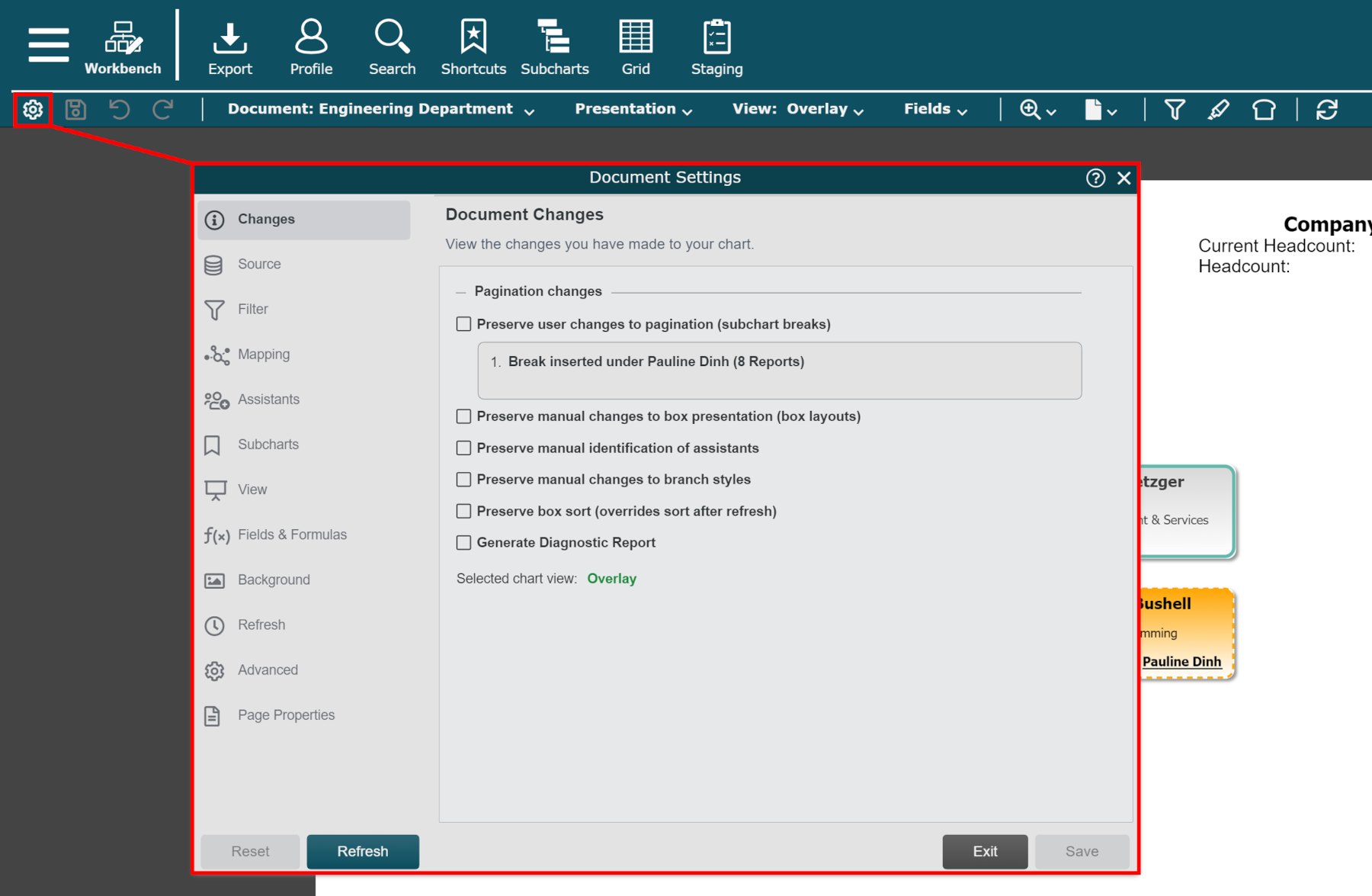
Click on the Background tab in the left side menu.
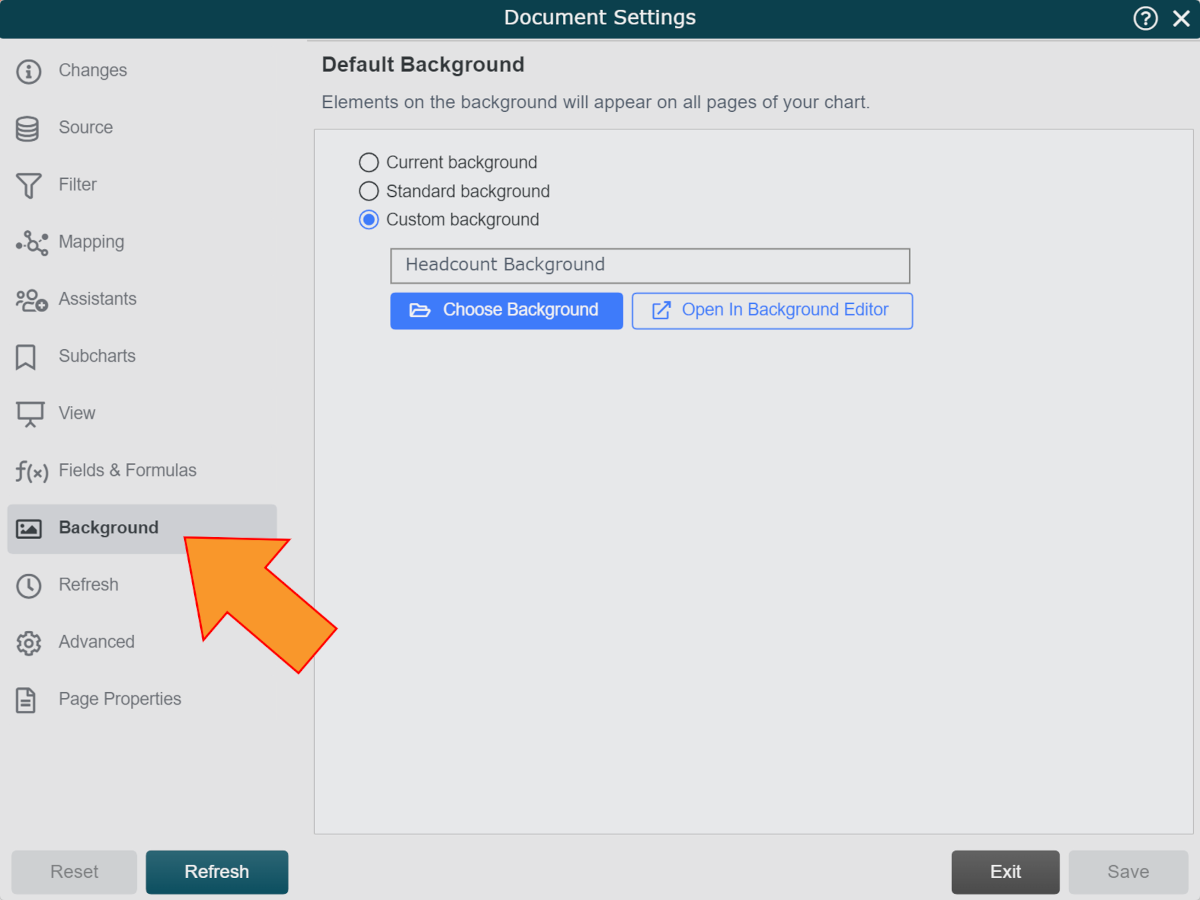
Background Options
The following option are available:
Current Background | Click to ensure that the Background currently applied to the open Chart Document is always applied after refresh. |
Standard Background | Click to ensure a Standard Background is always applied to the current open Chart Document after refresh. A Standard Background contains the OrgID, Title of the current subchart, last refreshed date, and page numbers. |
Custom Background | Click to ensure a custom Background made with the Background Editor is always applied to the current open Chart Document after refresh. Click on the Choose Background button to select a custom Background. Click on the Open In Background Editor to open the selected custom Background in the Background Editor, in order to make adjustments to it. |