PaySpace Connector Setup
Audience:
Audience: Administrators
Overview
PaySpace is a cloud-based Human Resource Management solution. OrgChart can pull data directly from PaySpace via the PaySpace SOAP API or PaySpace REST API.
To setup a PaySpace Connector using the SOAP API, click here.
To setup a PaySpace Connector using the REST API, click here.
The following article provides step-by-step instructions for setting up a Paychex connector.
Setting Up a PaySpace Connector (SOAP API)
Log in to OrgChart.
Click on the Mode Switcher icon in the Top Toolbar, and then select the Setup option. The Setup panel is displayed.

Click on the Chart Settings tile. The Source panel is displayed.
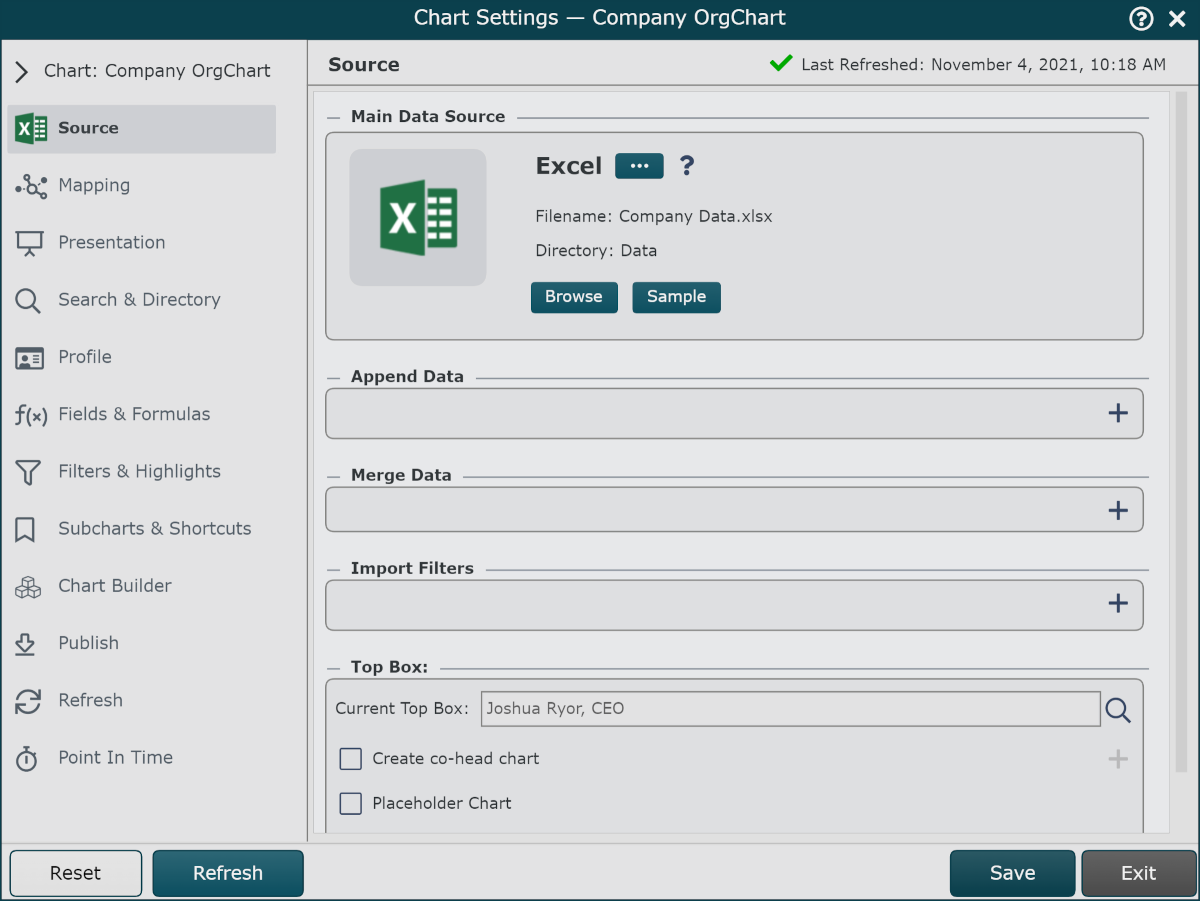
Click on the
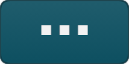 under the Main Data Source heading. The list of Main Data Source connectors is displayed.
under the Main Data Source heading. The list of Main Data Source connectors is displayed.Click on the PaySpace icon, and then click on Select.
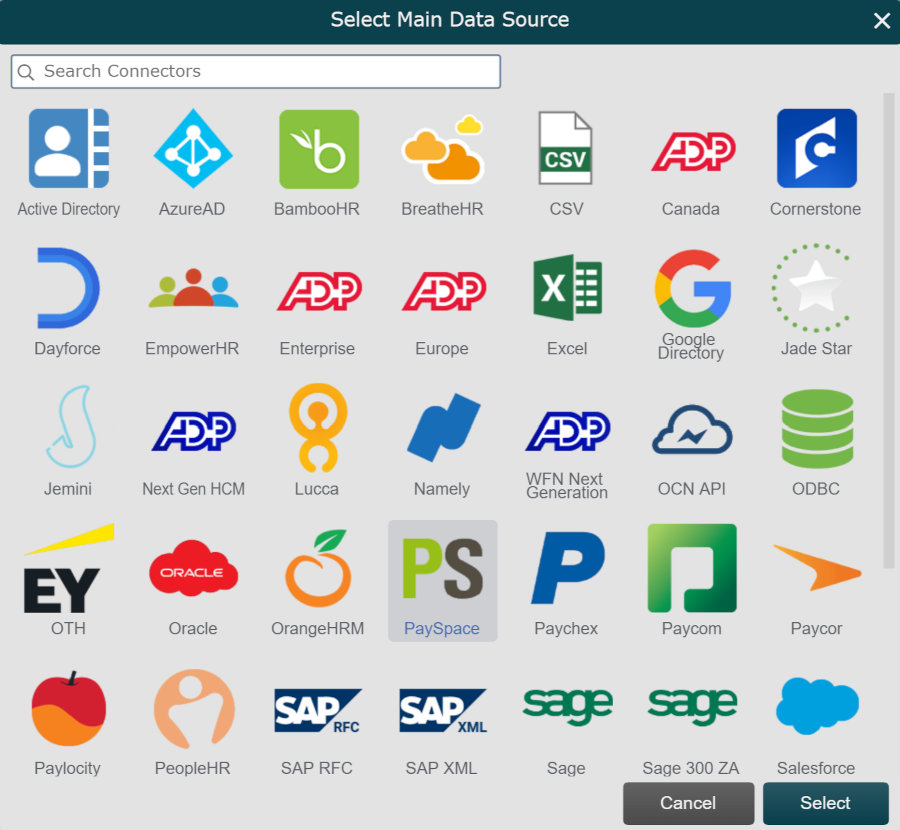
By default, the credentials for the PaySpace SOAP API are displayed. Enter the following information into the corresponding text boxes:
Company Code - Company code obtained from PaySpace
User ID - User ID associated with an API service user
Password - Password associated with the API Service user
Under the Options heading, enter the following information:
Request Type - Enter EmpDir or JobDir
Term months - Enter a number greater than 0 to pull terminated employees dating back a certain number of months into OrgChart.
To exclude terminated employees, enter 0.
Options - Enter 0.
Click on Save and then Refresh.
Setting Up a PaySpace Connector (REST API)
Log in to OrgChart.
Click on the Mode Switcher icon in the Top Toolbar, and then select the Setup option. The Setup panel is displayed.

Click on the Chart Settings tile. The Source panel is displayed.
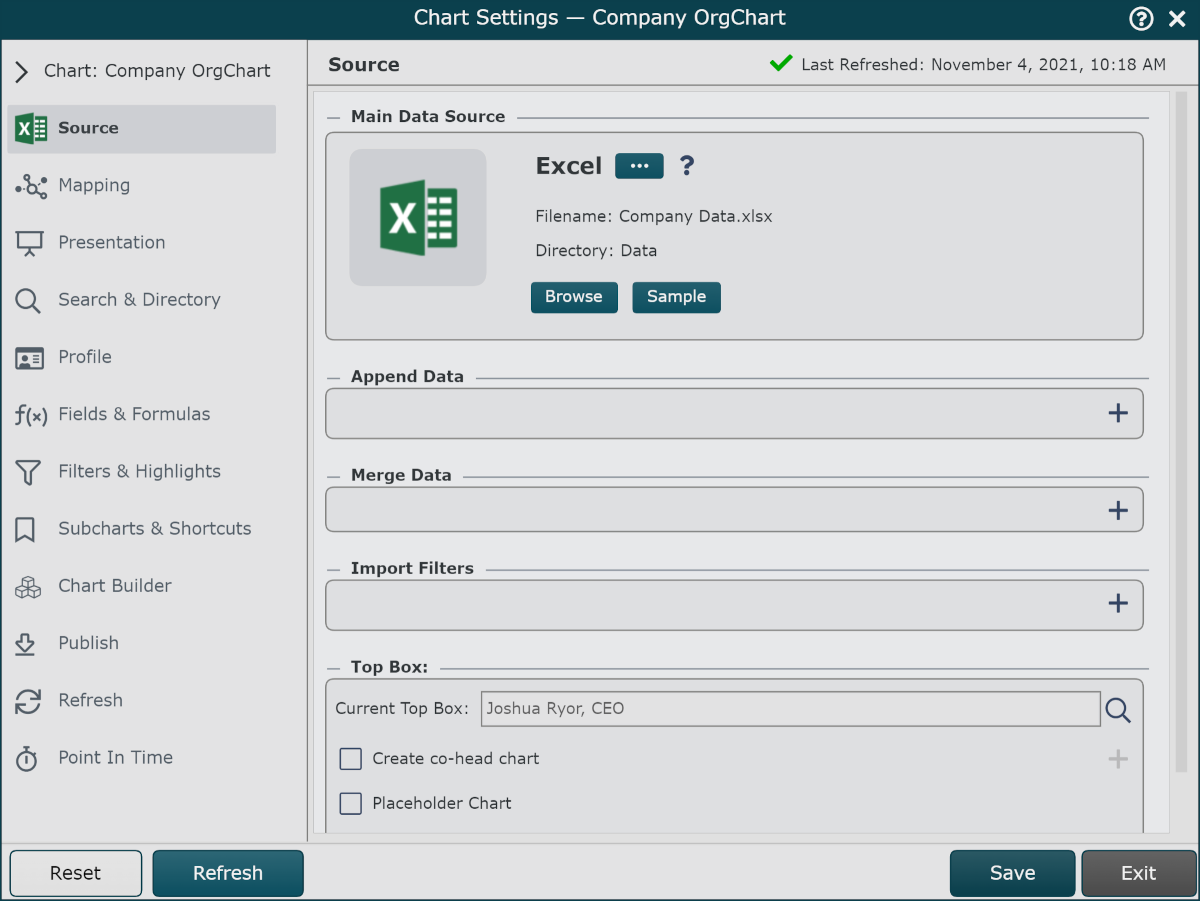
Click on the
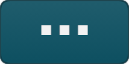 under the Main Data Source heading. The list of Main Data Source connectors is displayed.
under the Main Data Source heading. The list of Main Data Source connectors is displayed.Click on the PaySpace icon, and then click on Select.
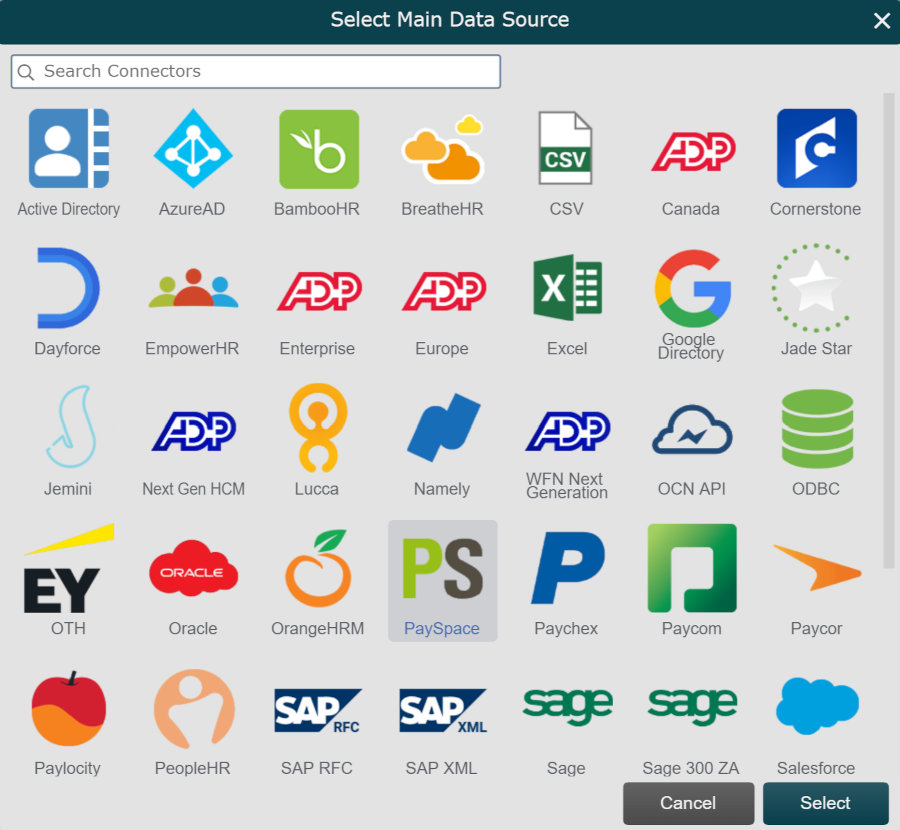
By default, the credentials for the PaySpace SOAP API are displayed. Check the Use REST API checkbox, to switch to the REST API.
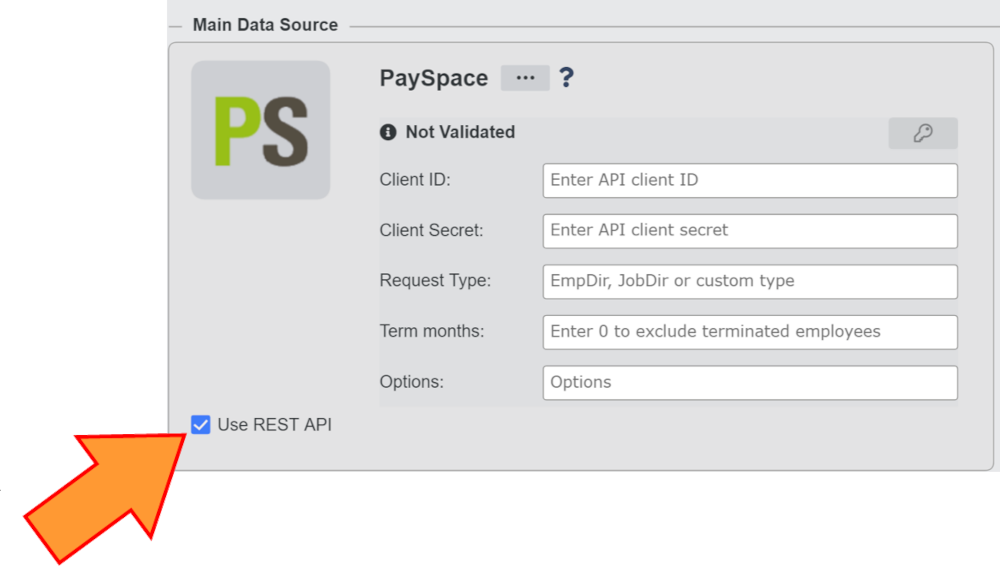
Enter the following information into the corresponding text boxes:
Client ID - Client ID obtained from PaySpace
Client Secret - Client Secret obtained from PaySpace
Request Type - Enter EmpDir or JobDir
Term months -Enter a number greater than 0 to pull terminated employees dating back a certain number of months into OrgChart.
To exclude terminated employees, enter 0.
Options - Enter O.
Click on the
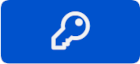 icon to verify that the credentials you have entered are valid.
icon to verify that the credentials you have entered are valid.Click on Save and then Refresh.