Filter
Audience
Audience: Administrators and Read/Write Users
Overview
Users can define the filters applied to the current Chart Document in the Document Settings: Filter panel.
Filters created here will only display records matching the filter criteria at the time of the next refresh. All other records will be removed from the chart.
Admins can create Saved Filters at the Master Chart level that can easily be toggled on or off.
Accessing Filter
Create a Chart Document, or open an existing on in Workbench.
Click on the
 icon in the Workbench toolbar. The Document Settings: Changes panel is displayed by default.
icon in the Workbench toolbar. The Document Settings: Changes panel is displayed by default.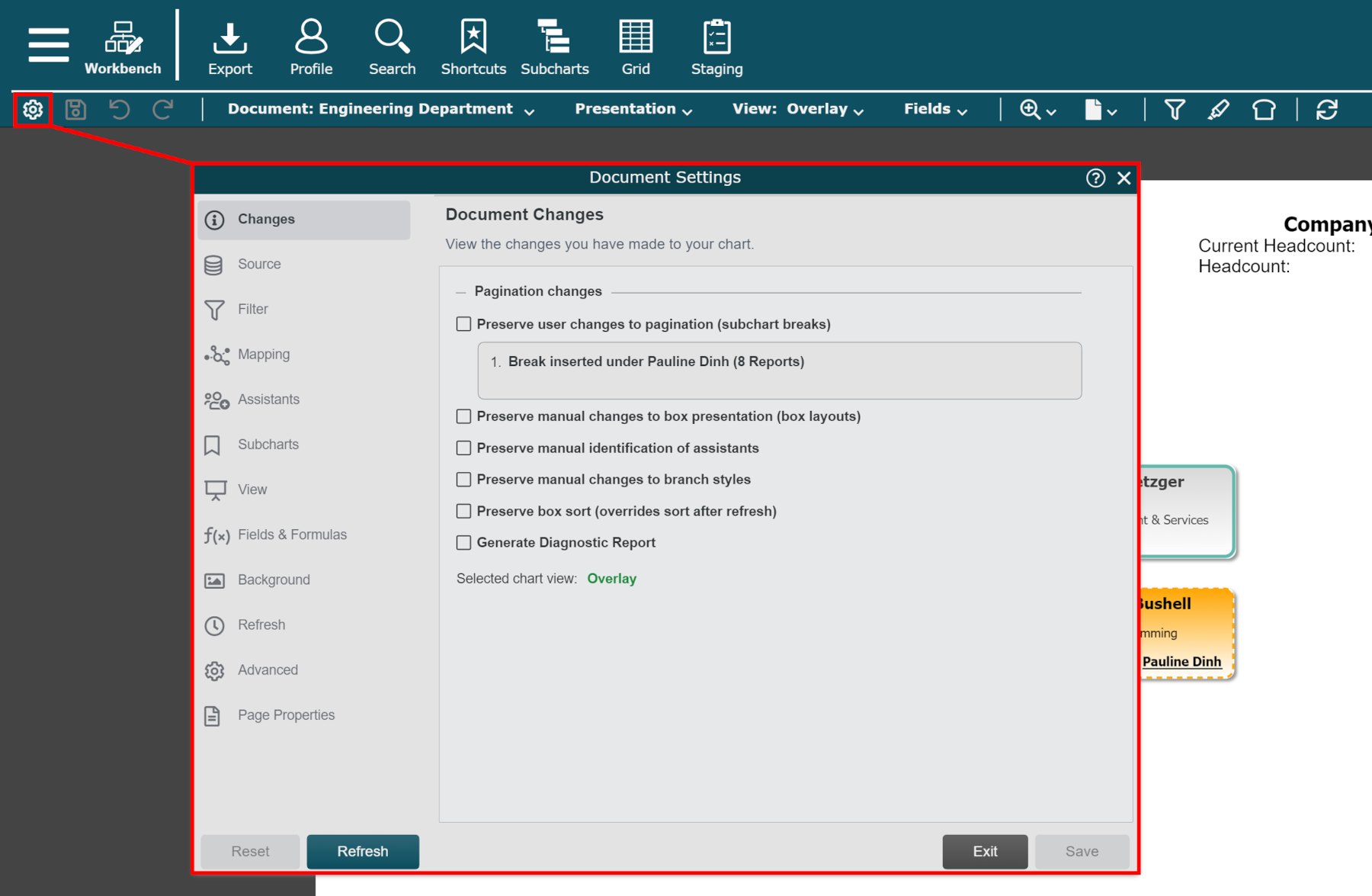
Click on the Filter tab in the left side menu.
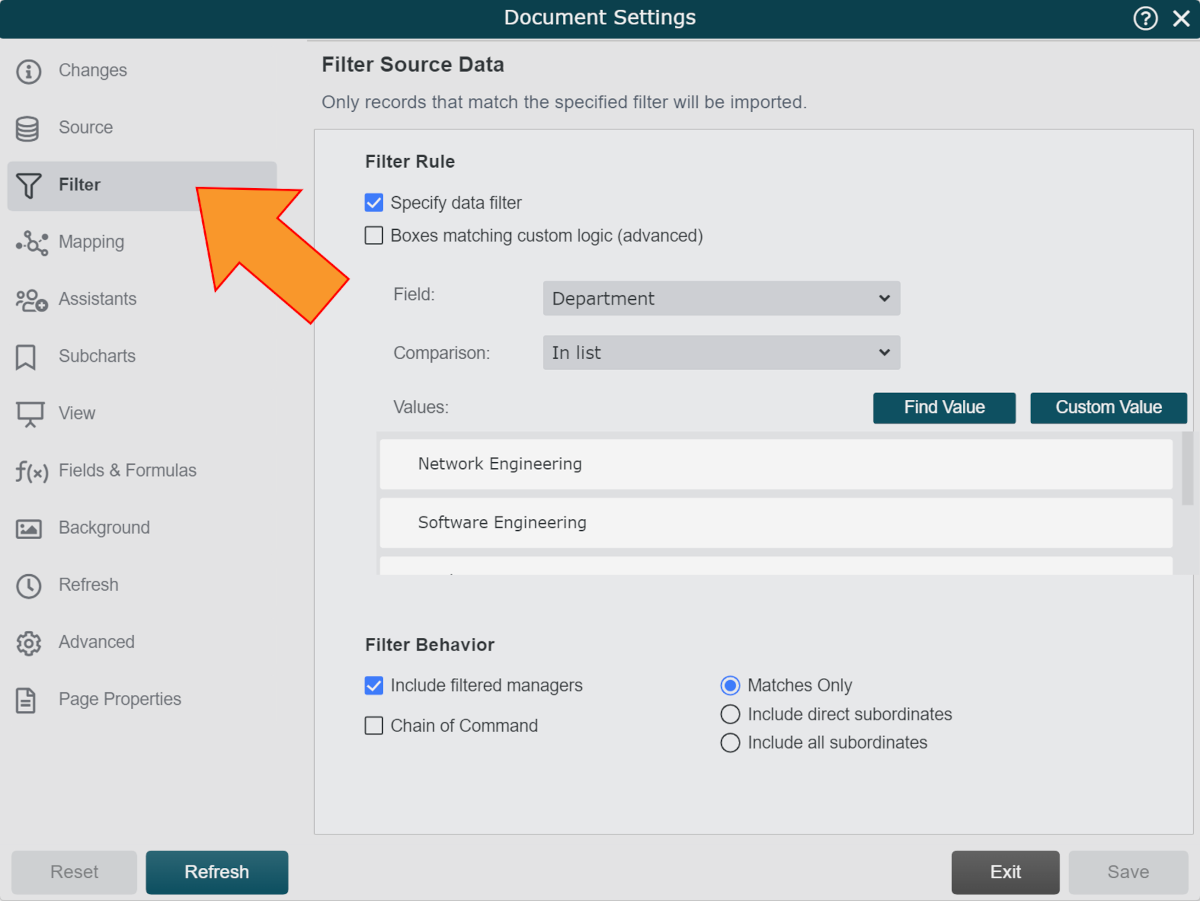
Filter Options
The following options are available:
Specify Data Filter | Check to begin defining a filter with the Field, Comparison, and Value dropdown menus, or using custom logic. Records matching the filter criteria will be displayed in the generated Chart Document. |
Boxes matching custom logic (advanced) | Enter a filter using a java-script format. |
Include Filtered Managers | Check to include managers who have subordinates that match the defined filter criteria, even if those managers do not match the filter criteria themselves. |
Chain of Command | Check to Include the Chain of Command leading to the record(s) matching the filter criteria. |
Matches Only | Only records matching the filter criteria are displayed. on the Chart Document |
Include Direct Subordinates | Records that meet the filter criteria and their direct reports are displayed on the Chart Document. |
Include All Subordinates | Records that meet the filter criteria and all of their subordinates are displayed on the Chart Document. |